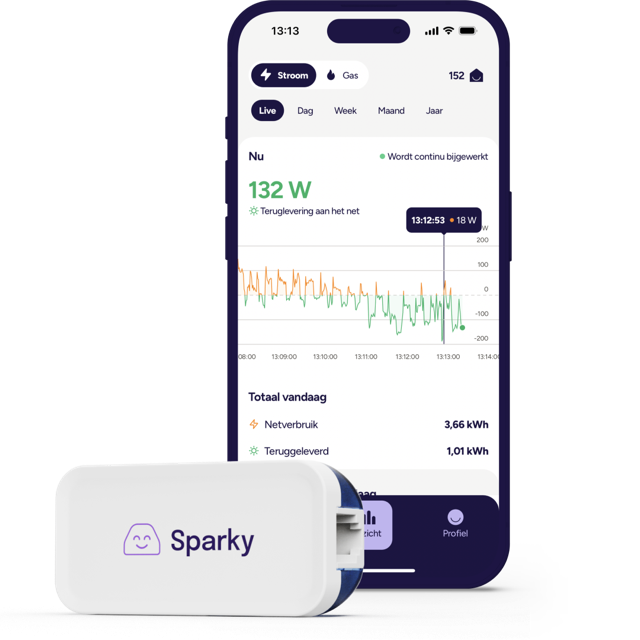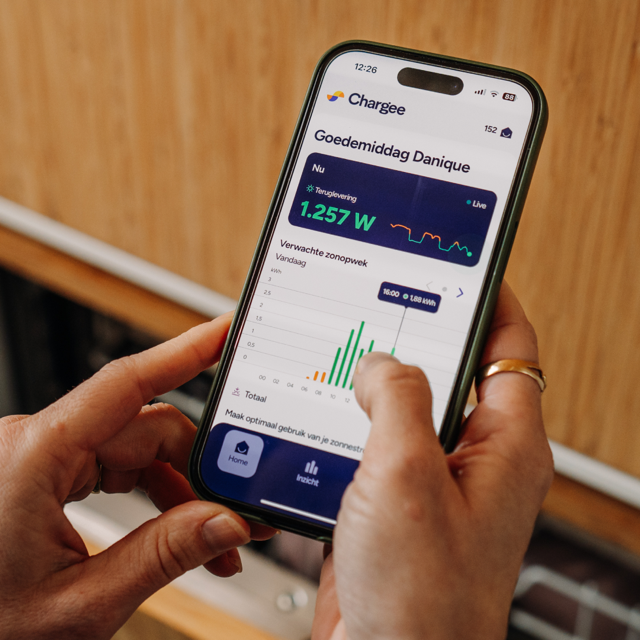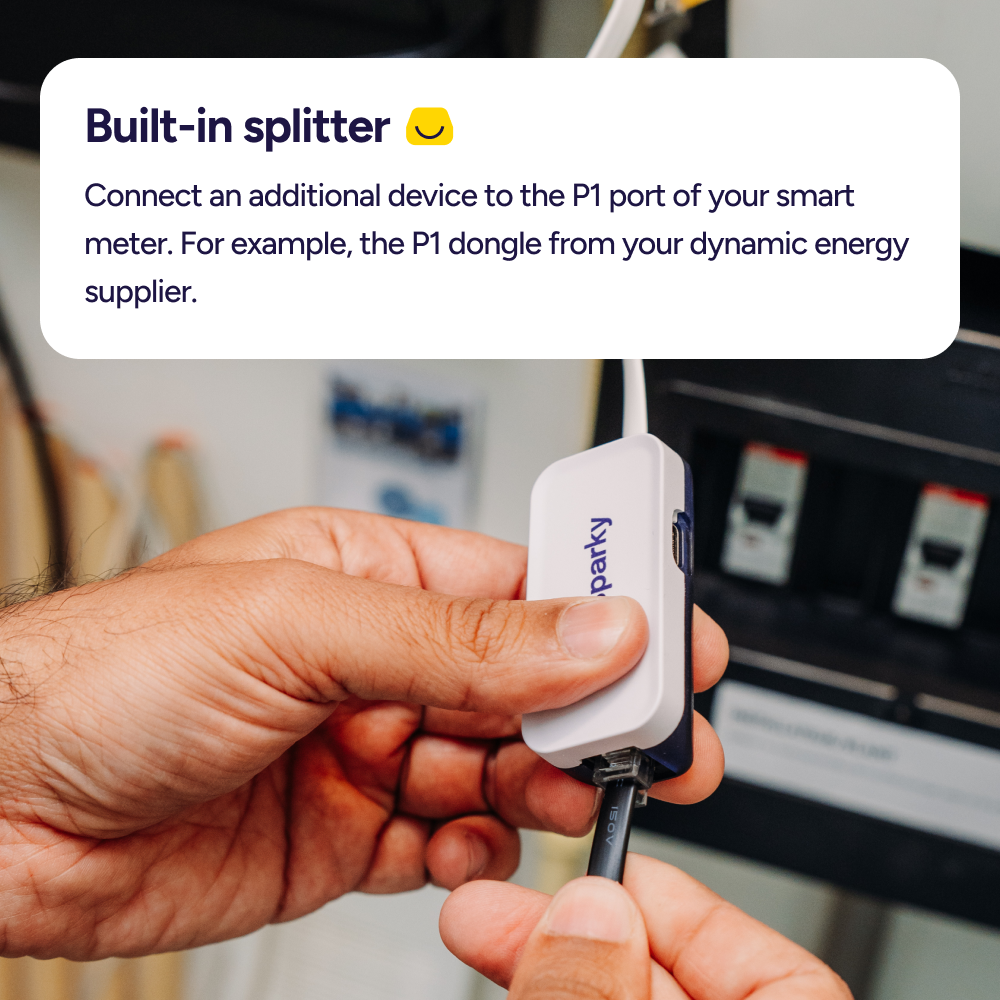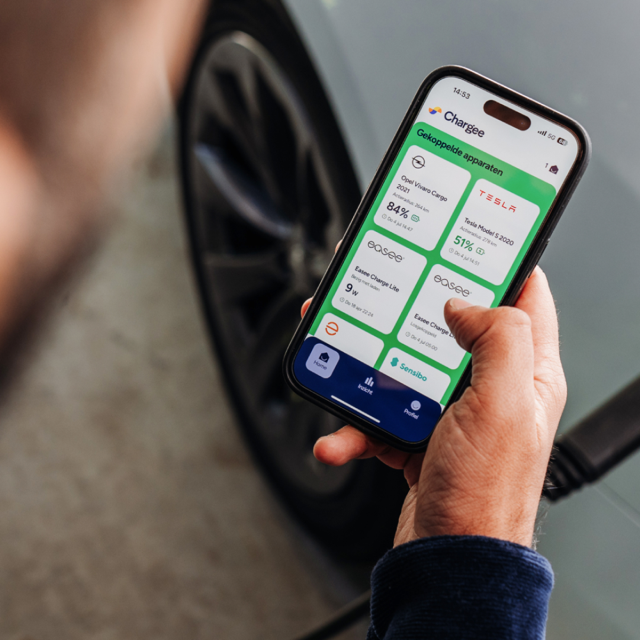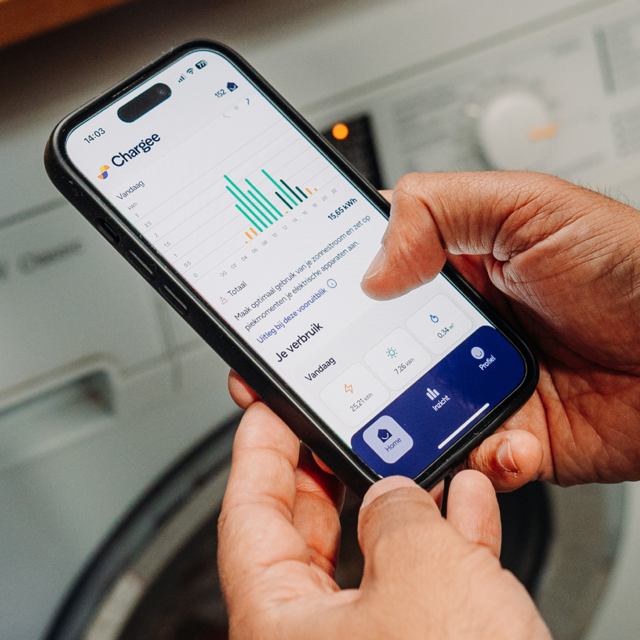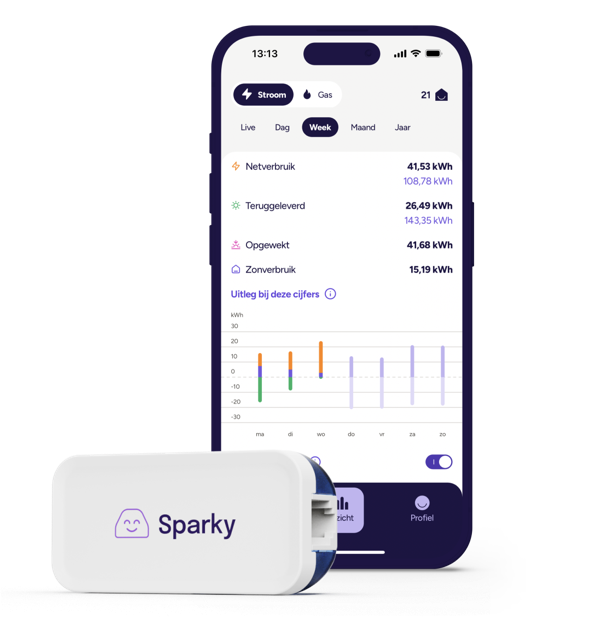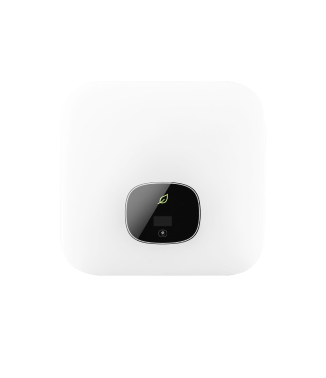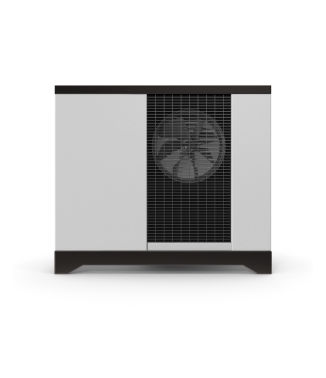Sparky P1 meter:
real-time insight in your energy usage
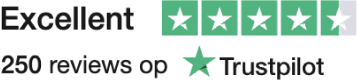
€29,95 €24,95
The Sparky P1 meter from Chargee offers real-time insight into your electricity and gas consumption via wifi and makes it possible to read your smart meter. This way you can immediately see which devices consume a lot of energy.
Order Sparky- Power supply and cables included
- Installed in 1 minute
- Delivered within 3 working days

Meet Sparky, your smart meter companion
With the Sparky P1 meter from Chargee, you get real-time insight into everything that has to do with energy in and around your home. This smart device is designed for optimal user-friendliness: the Sparky P1 meter has a handy reset button and a built-in splitter. This allows you to connect multiple P1 devices to your smart meter.
All energy data is immediately visible in the Chargee app, so that you have detailed insight into your energy consumption and production. With this user-friendly solution, you can continuously keep track of your energy management, ideal for anyone who wants to deal consciously with energy and save costs.
More about the Chargee app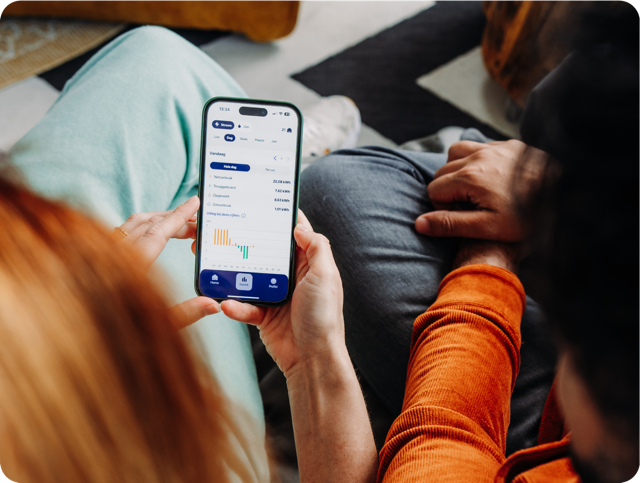
Benefits of using the Sparky P1 meter

Easy installation
After connecting Sparky to WiFi via our app, you will see the energy consumption of your home within seconds. It’s that easy!
Steps to install Sparky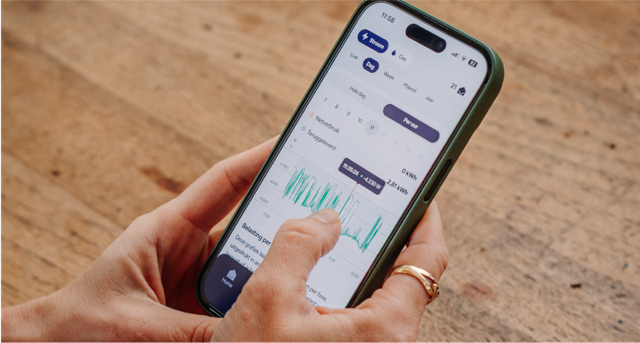
All-in-one app
The Sparky P1 meter works with the Chargee app, which gives you independent and detailed insight into everything that has to do with energy.
Discover the Chargee app
Works on every smart meter
We have tested Sparky on all known smart meters in the Netherlands. In some cases an extra power adapter is needed, but we always supply that.
Find the P1 port on your smart meterRead out your smart meter for real-time insight into your energy consumption
The Sparky P1 meter from Chargee is a dongle that makes it easy to read your smart meter via WiFi. This gives you direct insight into your energy consumption. All you have to do is connect the Sparky to the P1 port of your smart meter.
Within minutes, you can follow your electricity and gas consumption, return and whether the load over your phases is balanced in real time in the Chargee app. And if you connect your solar inverter in the Chargee app, you can also see the generation of your solar panels and how much solar power you use at home.
See what data your smart meter transmits